1. Click on Upload
financial aid documents
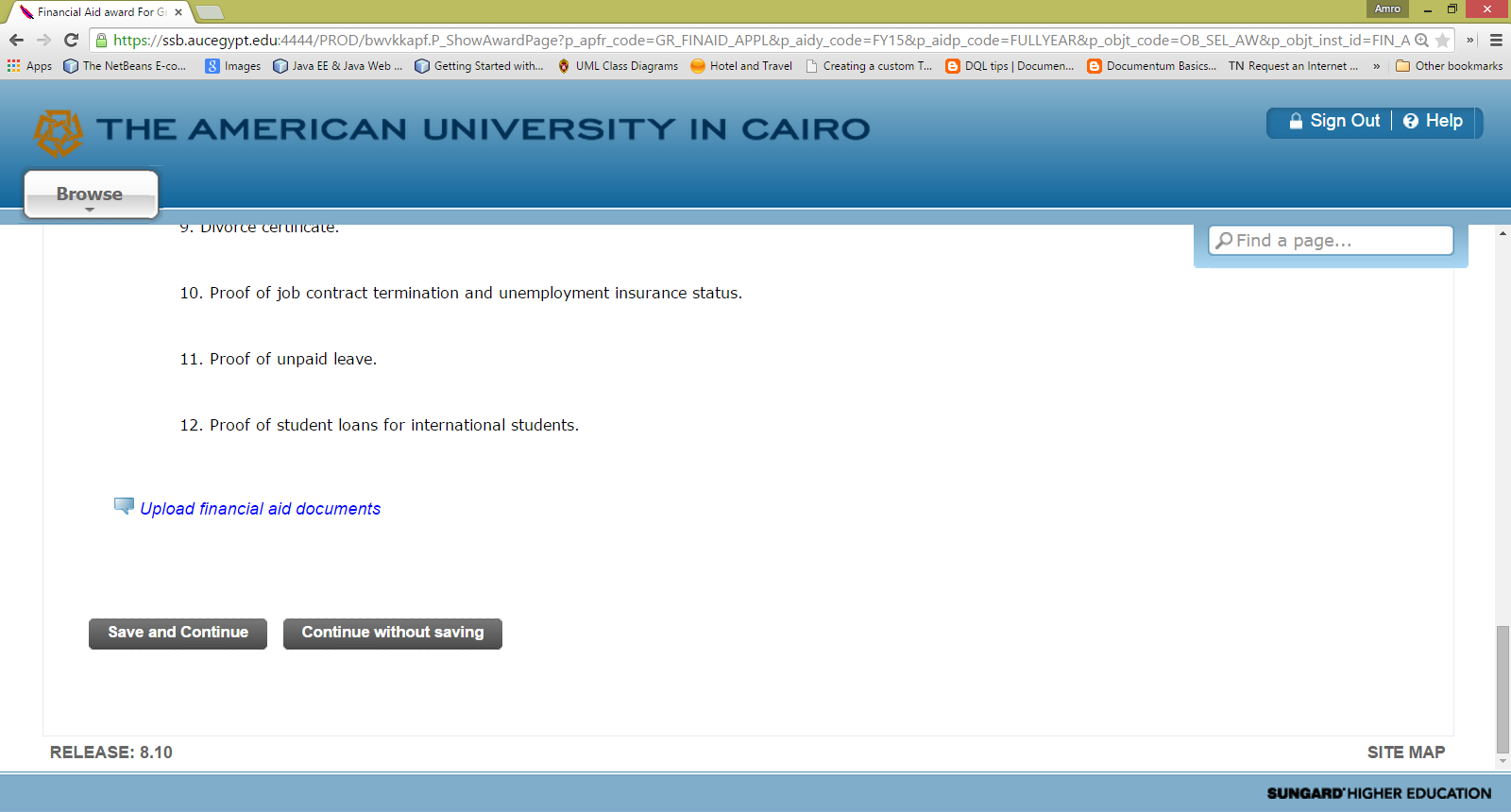
2. Login to verify
your identity using your AUC email username and password.
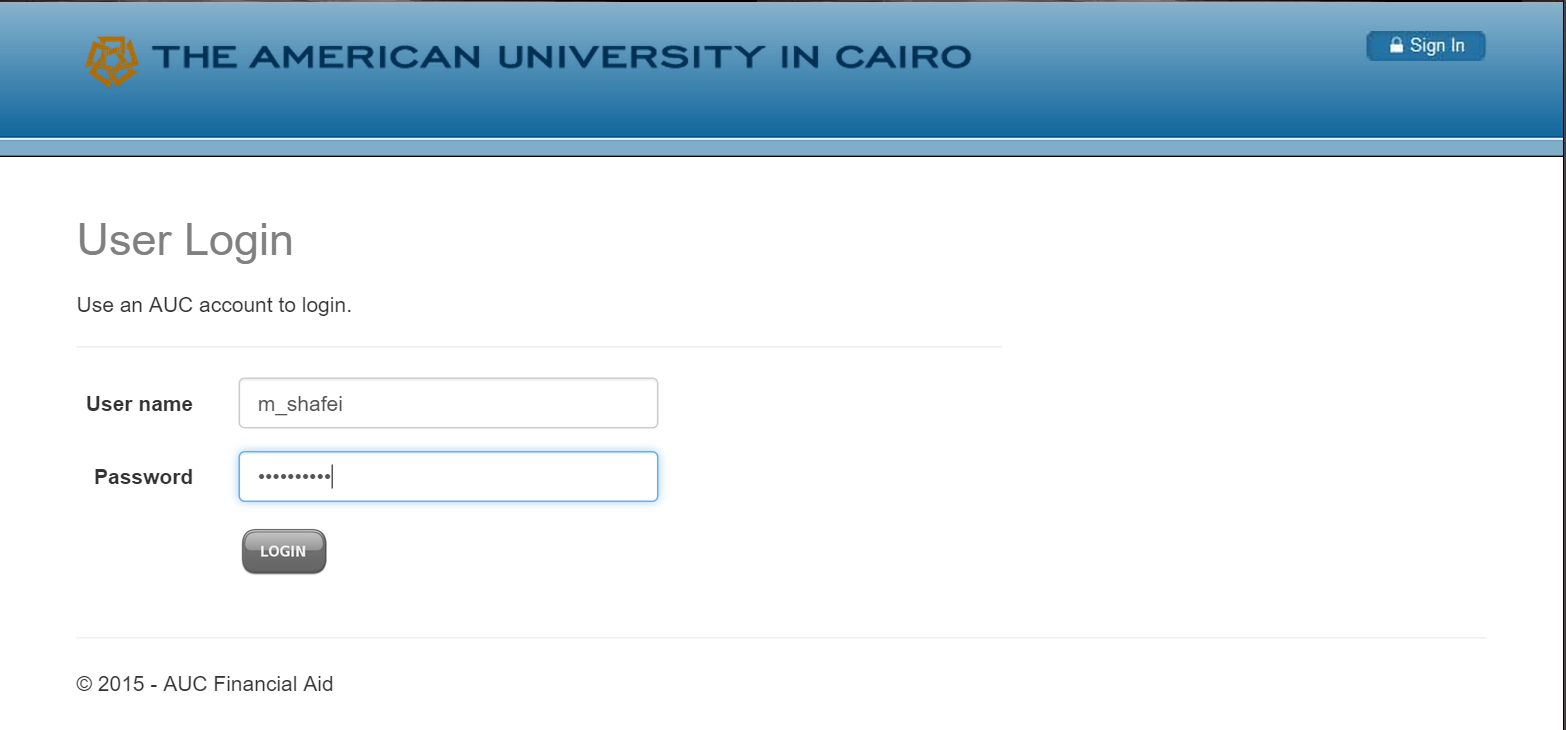
3. You will be presented with a list of your previously uploaded documents (if any).
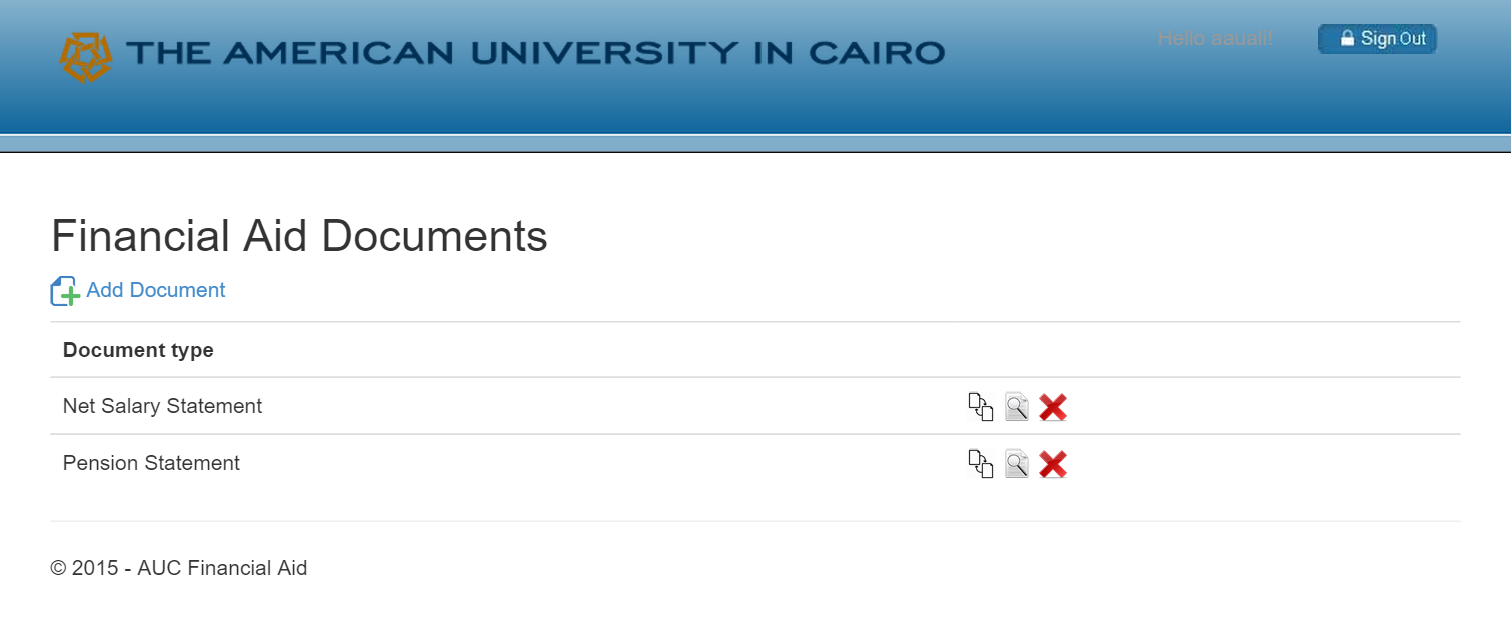
4. To upload a new document click:
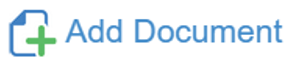
5. You will be presented with the following page:
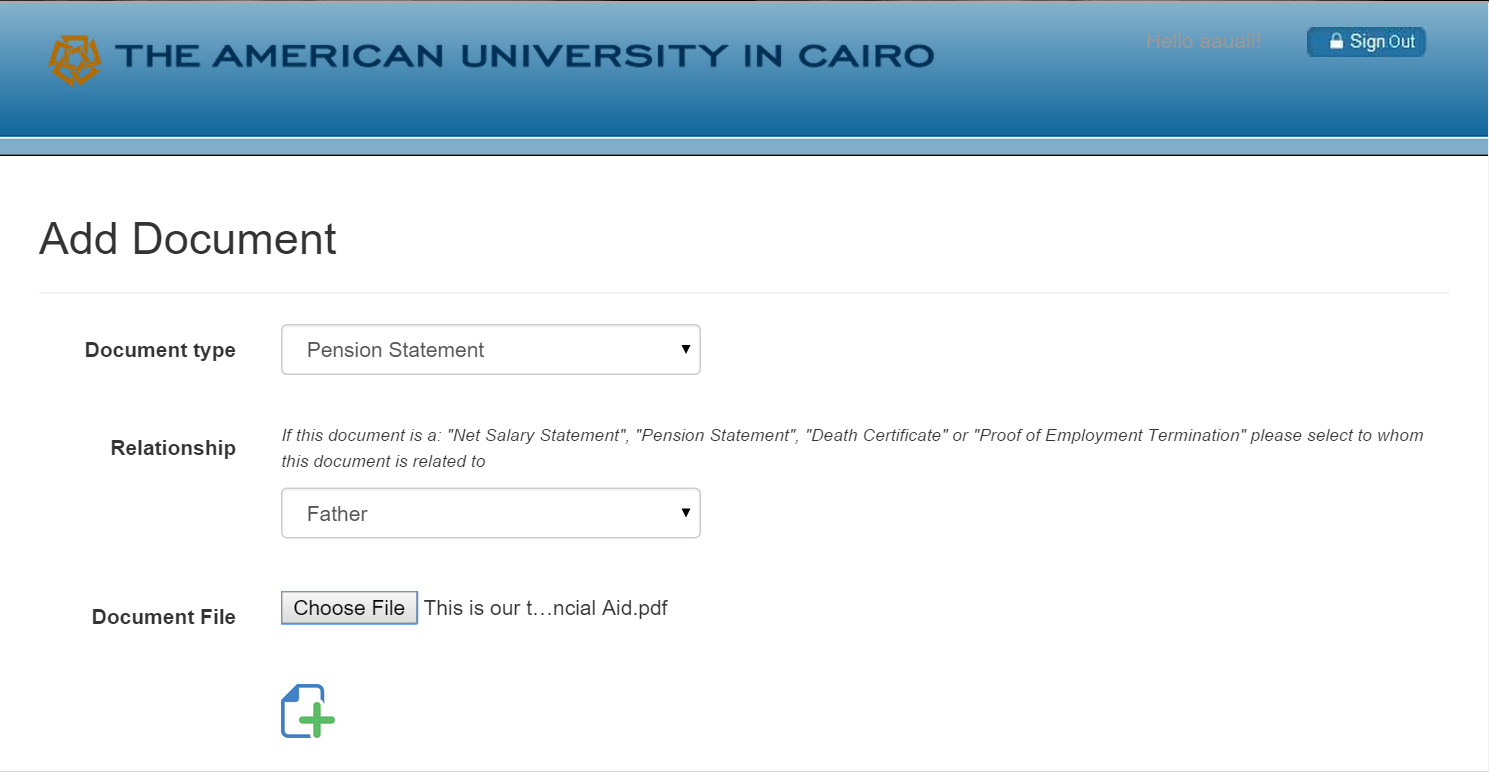
6. Choose the type of the document you are uploading from the drop down list shown above (you can only upload one document of each type/relation, for example you can only upload one Net Salary Statement for a Mather, one Net Salary Statement for a Mother and one Pension Statement , otherwise you will receive an error.)
7. If the document is a: "Net Salary Statement", "Pension Statement", "Death Certificate" or "Proof of Employment Termination" a Relationship from the drop-down-list shown above to indicate to whom this document is related to
8. Click "Choose File" to attach a file from your device as shown above.
7. Review your data then submit by clicking on this button shown above:
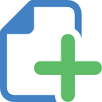
8. If you need to delete a document click the "delete" link next to the document:

9. If you need to replace a document, click the "replace" link next to the document:

10. If you need to view a document, click the "view" link next to the document to download it to your device:
